Accessing Documentation and Support for Label Studio
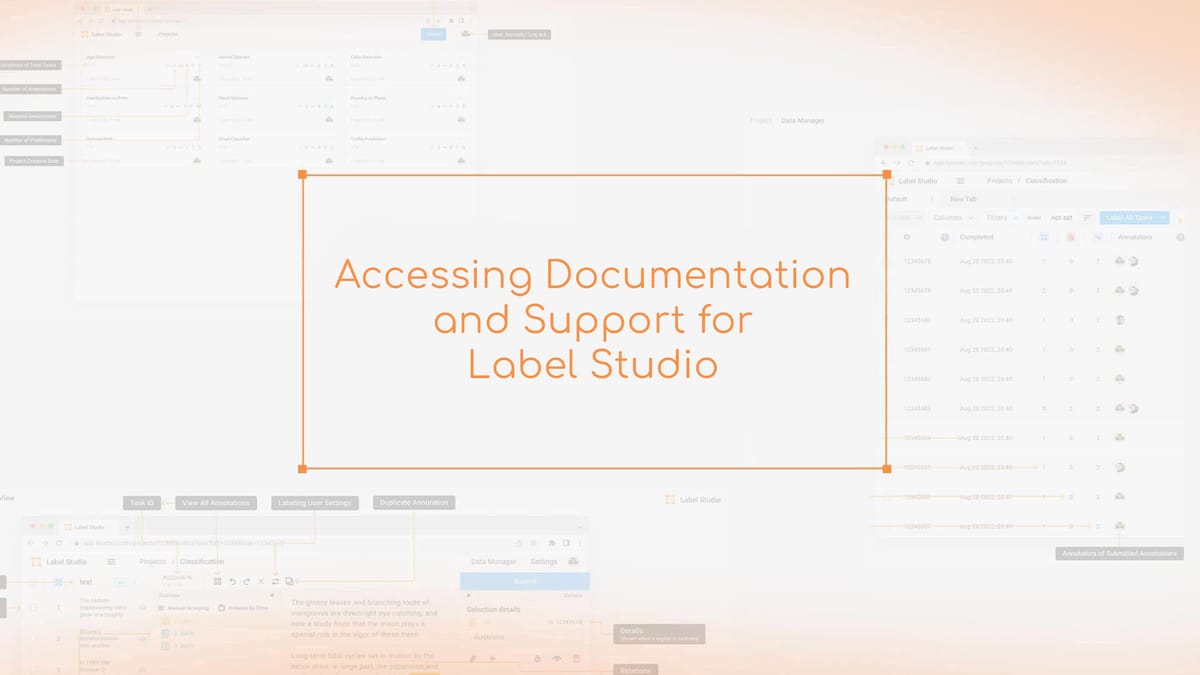
Label Studio's architecture combines Python, Django, JavaScript, React, and Machine Learning backends. This makes it a versatile tool for various data types and multiple projects under one umbrella.
Its installation process is straightforward, and components can be customized. The detailed Label Studio documentation empowers users to handle data labeling projects confidently. It supports importing pre-annotated data, setting up labeling specifications, and syncing with external cloud storage. Label Studio's support guides you every step of the way.
Its enterprise cloud service offers a free trial and robust security features like SSO, RBAC, and SOC2 compliance. This makes Label Studio an attractive option for any data-centric enterprise.
Key Takeaways
- Label Studio offers extensive documentation and support, easing the user journey within the platform.
- Multi-project functionality and support for numerous data types make Label Studio an adaptable choice for various data labeling needs.
- Users can avail free trial of the enterprise cloud service featuring enhanced security measures.
- The open-source documentation model permits and encourages contributions, ensuring Label Studio evolves with user input and real-world feedback.
- Designed for versatility, Label Studio can be customized and integrated seamlessly into different machine learning pipelines and workflows.
- Technical resources cover a broad range of topics, from setting up Label Studio to resolving issues with data labeling processes.
Introduction to Label Studio
Label Studio meets diverse needs, from team management to advanced analytics and compliance. Through its tutorials, users find it customizable, improving efficiency in data annotation tasks. It's designed to meet specific needs, ensuring maximum productivity.
Getting help with Label Studio is easy, thanks to its support system and community resources. Tutorials cater to all skill levels, covering features from setting up templates to exporting data for machine learning. Key statistics and capabilities highlight Label Studio's importance in data science and machine learning:
| Feature | Description | Impact |
|---|---|---|
| Custom Dataset Labeling | Import images, create labels, set up templates, generate bounding boxes. | Enhances the precision of machine learning models. |
| Dataset Export Options | Support for YOLO format, includes images, labels, classes list. | Facilitates easy integration with AI training models like YOLO. |
| AI Integrations | Supports new features like OpenAI’s Structured Outputs; Generative AI template libraries include GPT-4, Whisper, PaLM 2. | Keeps the tool at the forefront of AI advancements, broadening its usability. |
| Community and Support | Active community forums, detailed documentation, and responsive help options. | Ensures users can get help and continue leveraging advanced features efficiently. |
Exploring Label Studio tutorials reveals its capabilities in project management and annotation settings review. It also streamlines onboarding new team members. The goal is to transform data into predictive insights and strategic decisions. For those starting or expanding, understanding Label Studio's features is key to success in data-driven projects.
Getting Started with Label Studio
Starting your journey with Label Studio begins with installation. It's vital to understand how to install Label Studio and prepare your system. This guide will help you with the initial setup, ensuring a smooth start to your labeling projects.
Installation Process Overview
To install Label Studio, your system needs specific requirements. This includes having Python version 3.8 or later and enough disk space (around 50GB for production environments). You can download and set up Label Studio using pip or Docker, depending on your system. This flexibility makes Label Studio suitable for various user environments.
- Minimum of 8GB RAM, with 16GB recommended for optimal performance.
- Label Studio is tested with the latest version of Google Chrome to ensure compatibility.
- Software dependencies like PostgreSQL version 11.5 or higher or SQLite version 3.35 or higher are essential for a stable installation.
After installation, you'll have access to many features. For example, the Docker-based quickstart build makes Label Studio ready to use in minutes.
To access Label Studio documentation on installation, please visit the official guide. It provides detailed instructions and additional support resources.
Creating Your First Label Studio Project
After installation, your next step is to create and configure projects in Label Studio. This involves several tasks:
- Setting up your initial project and defining the specific type of labeling required for your dataset.
- Configuring the project's data storage using SQLite by default or integrating with other available storage options.
- Importing data and preparing the labeling tasks, along with adjusting the labeling interface for efficient workflow.
Detailed customization options are available for your projects. You can modify the labeling interface and manage annotations effectively:
- Select labeling templates from a wide variety available or define custom settings.
- Control the deployment of tags and their attributions such as Object, Control, and Visual to address the requirements of your dataset.
- Integrate with the Label Studio support team or community if adjustments or troubleshooting are needed.
Every project is stored and managed seamlessly. This fosters an environment where annotating tasks become more streamlined and user-friendly.
For in-depth steps on how to create and configure projects within Label Studio, refer to the specific section in the guide.
Whether you're setting up a small-scale prototype or a large-scale production system, Label Studio offers robust Label Studio support. It provides a powerful platform to manage all your labeling needs effectively. Starting with these primary steps, you're ready to advance to more complex configurations and utilize full-scale features for your projects.
Exploring the Label Studio User Interface
Understanding Label Studio's user interface is key to boosting productivity in data labeling tasks. It's designed to streamline operations, benefiting both new and seasoned users. This interface helps manage data more effectively.
Navigating the Data Manager
The Data Manager acts as the main hub for managing labeling tasks in Label Studio. It simplifies the process of selecting tasks and performing actions like labeling, deleting, or skipping. This feature enhances managing large datasets and integrates machine learning-assisted labeling. It offers interactive pre-annotations to aid in the labeling process.
Using keyboard shortcuts is encouraged to speed up tasks. This includes submission, updates, and deleting or duplicating regions. These shortcuts aim to make the labeling workflow smoother and quicker.
Understanding the Project List and Quick View Screenshots
The Project List feature gives a quick overview of all ongoing projects. It allows users to navigate through different stages and datasets easily. The Quick View Screenshots provide an immediate look at the project's status, aiding in managing and reviewing tasks.
These tools are invaluable when combined with Label Studio documentation and tutorials. They cater to users seeking detailed guidance or specific problem-solving strategies.
Getting help in aligning data labeling tasks with project objectives is straightforward. These features are designed for ease of use and support collaborative efforts in both individual and enterprise settings.
The following table summarizes key functionalities in the Label Studio User Interface. These features facilitate efficient project management and data labeling:
| Functionality | Description | Benefits |
|---|---|---|
| Task Filtering and Selection | Allows annotators to choose specific tasks or label all tasks in a project. | Enhances focus and efficiency in task management. |
| Machine Learning Assisted Labeling | Utilizes pre-annotations to provide suggested labels based on ML models. | Improves labeling accuracy and reduces manual effort. |
| Quick View Screenshots | Provides instant visual snapshots of projects for quick updates and overviews. | Enables quick assessments of project status, supporting better project control. |
| Collaborative Labeling Support | Locks tasks during active annotations to prevent conflicts among team members. | Facilitates a conflict-free collaborative environment for team projects. |
| Export Options | Supports multiple formats like JSON, CSV, COCO, and more for data exportation. | Provides flexibility in how data is exported and used in other systems or processes. |
For newcomers, Label Studio tutorials are a great starting point. They offer detailed insights and step-by-step guides. These tutorials complement what you've learned about the interface.
To explore in-depth functionalities or tackle specific issues, refer to the Label Studio documentation. It provides necessary guidelines and troubleshoot strategies. This enhances your overall data management experience.
Setting Up Your Labeling Workflow in Label Studio
Creating an efficient labeling workflow is essential for the success of your Label data projects. Label Studio tutorials make this process straightforward, guiding you through each step. This guide will help you set up a productive labeling environment in Label Studio.
Installation Flexibility: First, ensure Label Studio is installed correctly. It offers various installation methods, including pip, docker, Ubuntu, and Anaconda. This flexibility caters to different system setups and preferences.
Data Type Support: Label Studio supports a wide range of data types, including images, text, audio, and video. This versatility ensures you have the tools needed for effective annotation, regardless of the data medium.
User Collaboration Features: Label Studio includes features for multiple annotators to work together. This is essential for tasks like labeling complex regions in images or precise text annotations. The platform's locking functionality prevents annotation overlaps or conflicts, ensuring data integrity.
Enhanced Annotation Options: Label Studio offers extensive options for managing annotations. You can label various regions, including overlapping or multiple areas, and adjust labels as your project evolves. It also supports adding relations between annotations, providing depth in data interconnections for complex models.
- Interactive Pre-annotations: Use machine learning models for pre-annotations, simplifying the labeling process. This feature saves time and improves initial dataset accuracy.
- Custom Project Settings: Adjust settings to meet your project needs, such as setting a minimum annotation requirement per task. This ensures high-quality output.
- Efficient Labeling Tools: Use keyboard shortcuts and other tools provided by Label Studio to enhance labeling speed and accuracy.
By integrating these components into your labeling workflow, you adopt a robust system. Label Studio tutorials equip you with the knowledge to handle demanding labeling tasks effectively.
Importing and Labeling Data Effectively
Efficient data management is key to machine learning success. Label Studio provides robust solutions for importing pre-annotated data and optimizing labeling workflows. By leveraging these features, you can enhance data annotation accuracy and efficiency.
Techniques for Importing Pre-annotated Data
Label Studio supports various external storage systems, including Amazon S3, Google Cloud Storage, and Microsoft Azure Blob Storage. This versatility allows for seamless data integration into projects. For example, setting up Amazon S3 with Label Studio requires specifying bucket details and permissions. It also involves configuring cross-origin resource sharing (CORS) for data accessibility.
Understanding these configurations is essential. Detailed steps are available in the Label Studio documentation. It offers guidance on connecting different storage sources efficiently.
Best Practices for Efficient Data Labeling
To enhance data labeling efficiency, consider these best practices:
- Use Label Studio's feature set to incorporate machine learning predictions into the workflow, reducing manual labeling.
- Apply active learning approaches where human annotators refine machine-generated annotations, improving model accuracy over time.
- Regularly validate and test different data batches to ensure annotations meet standards and accuracy.
Label Studio support for these practices ensures a high-quality data pipeline. This is vital for training effective machine learning models.
To keep projects manageable and systems optimal, avoid excessive data imports. Limit tasks per project. These strategies are part of Label Studio's data management best practices.
Using standardized Label data formats like JSON is emphasized. It enhances machine learning model performance by ensuring consistency. Label Studio's flexible JSON output for completed annotations further adds to its efficacy, facilitating easy integration and processing in various workflows.
In summary, effective data importing and labeling in Label Studio involves more than just using its features. It requires strategic practices to reduce errors, improve model performance, and streamline workflows. For detailed information on integrating external storage and configuring data imports, refer to the Label Studio documentation.
Integrating Machine Learning Models with Label Studio
Integrating machine learning models into your annotation processes can significantly enhance the efficiency and quality of your data labeling efforts. Label Studio offers extensive support and resources to help you integrate it into your machine learning pipeline. This integration streamlines data annotation, leading to quicker project completions and improved model accuracy over time.
Label Studio's setup is versatile, using Docker and Python for seamless connectivity with frameworks like Huggingface's Transformers, OpenAI, and Langchain. It also provides example ML backends and necessary files like Dockerfile and requirements.txt. These resources simplify the initial deployment process, making customization easier.
To integrate Label Studio into your machine learning pipeline, understanding the predict() and fit() methods is key. These methods predict labels for new data and train the model on new annotations, respectively. Interactive pre-annotations through the LabelStudioMLBase class also support active learning cycles, improving the model as more annotations are added.
- Streamline training with uWSGI and supervisord for effective job management.
- Leverage API integrations or settings adjustments in Label Studio to connect your ML backend.
- Utilize webhooks for real-time model training triggered by annotation events.
| Feature | Description | Benefits |
|---|---|---|
| ML Backend Configurability | Flexible backend setup with Docker, adjusting host and port settings | Customizable integration tailored to specific project needs |
| LabelStudioMLBase Interaction | Methods like self.label_interface for direct interaction with Label Studio data | Facilitates direct and dynamic data handling within Label Studio |
| Community and Support | Access to Slack community and extensive documentation | Robust support network facilitating problem resolution and idea exchange |
Label Studio is a key part of the MLOps ecosystem, aiding in manual labeling and integrating with broader workflows. It connects with services like Amazon S3, Google Cloud Storage, and others, ensuring scalability and manageability in machine learning operations. This approach solidifies Label Studio's role as a critical component in your machine learning infrastructure.
The Essential Label Studio Documentation Resources
For both novices and seasoned users, grasping the vast array of resources in Label Studio documentation is key. Whether aiming to Contribute to the docs or seeking getting help for your projects, the detailed guides and API references are at your disposal. They offer all the necessary information.
Accessing the Official Label Studio Docs
The official Label Studio documentation is the go-to for in-depth content. It covers everything from quick start guides to advanced settings. It also includes security features like HTTPS, API restrictions, and SSL encryption. These ensure your data and settings are safe. This resource is invaluable, whether you're looking to improve your data labeling or seeking professional services.
Contributing to the Open Source Documentation
For developers and contributors, Label Studio invites improvements to its open-source documentation. It encourages users to submit pull requests for enhancements. This way, the documentation stays current and relevant, reflecting real-world use and community needs.
| Feature | Details | Security Aspect |
|---|---|---|
| User Account Security | Minimum 8 character passwords | Tracks system access and actions |
| REST API Security | Access token required | Restricts unauthorized access |
| Data Storage | URI links to external storage | Prevents direct database access |
| SQL Injection Protection | Direct database access restriction | Prevents SQL injection attacks |
| SSL for PostgreSQL | SSL mode enabled with certificates | Ensures secure data transactions |
Contributing to Label Studio documentation is a way to enhance the platform. It ensures Label Studio remains a powerful tool for various data labeling tasks. By engaging with the documentation, you not only deepen your understanding but also help a global community.
Utilizing the Command Line Interface for Label Studio
Mastering the Command Line Interface (CLI) of Label Studio can revolutionize your data labeling workflow. It offers efficient project management and extensive customization options. This ensures the tool aligns perfectly with your needs.
Available Commands and Arguments
The CLI of Label Studio boasts a range of commands for managing projects and users. It handles tasks like resetting passwords, importing data, and configuring servers. After installing Label Studio, you receive a quick guide on available commands. This empowers you to manage projects from your terminal. It also integrates well with Label Studio ML backend functionalities for advanced use.
Organizational features like user invite links are accessible through the CLI. This enhances security by allowing invite-only registrations or quick reset of invitations. Such capabilities highlight the CLI's importance in maintaining Label Studio's integrity and user accessibility.
Startup and Configuration Options
Configuring Label Studio from the command line involves setting startup and environmental variables. These adjustments optimize its operation for various environments. You can change the default port using the command:
label-studio start --port
These configurations are essential for tailoring Label Studio to enterprise settings. They allow for setting up user roles and permissions, enforcing security standards and improving workflow efficiency.
For those using Label Studio support, understanding the CLI's capabilities can significantly improve tool usage. For instance, using Docker to host Label Studio enables further configurations like network settings and directory permissions. This ensures compliance with IT policies.
The combination of the Command Line Interface and Label Studio's graphical user interface benefits both technical and non-technical users. By exploring Label Studio tutorials, users can unlock powerful features. This enhances their data labeling projects from start to finish.
Professional Services and Enterprise Solutions
As your organization grows, the need for robust professional services and advanced enterprise solutions increases. Adopting an enterprise cloud service is a significant step towards scalable, secure, and efficient operations. Label Studio excels in this transition by providing tailored professional services. These ensure your enterprise not only meets but exceeds expectations in data handling and machine learning model integrations.
Label Studio's enterprise cloud service offers enhanced security features like Single Sign-On (SSO), Role-Based Access Control (RBAC), and strict SOC2 compliance. These are essential for maintaining data integrity and securing user information. They are key components of a trusted enterprise solution.
| Feature | Description | Benefit |
|---|---|---|
| Single Sign-On (SSO) | Streamlines log-in processes across various platforms using one set of credentials. | Enhances user convenience and security. |
| Role-Based Access Control (RBAC) | Grants access based on user role, ensuring sensitive information is accessible only to authorized personnel. | Improves security and operational efficiency. |
| SOC2 Compliance | Ensures that Label Studio meets rigorous industry standards for handling customer data. | Builds trust and satisfaction among enterprise clients. |
Label Studio also provides extensive support services, essential for large-scale project implementations. This support is not just reactive but proactive, ensuring immediate and effective assistance whenever needed. Such support is critical for maintaining continuous operation and optimizing user experience.
Label Studio's enterprise solutions are designed to empower your business, transforming challenges into opportunities with reliable, scalable, and secure tools. Invest in professional services that lead to real results.
Label Studio equips your team with the necessary resources for data discovery, analytics, and reporting tools. This provides insightful, actionable data intelligence, supporting informed decision-making and strategic initiatives. It contributes to sustained business growth and competitiveness.
In conclusion, leveraging professional services through Label Studio's enterprise solutions gives your business a competitive edge. It ensures data security, compliance, and extensive support, aligning with enterprise-level demands. This keeps your team at the forefront of innovation and operational excellence.
Leveraging Community Support and Extensive Tutorials
The Label Studio community is more than just software. It's a powerful support system and a wealth of Label Studio tutorials. It caters to both beginners and seasoned users, providing resources for every skill level.
Within the community support, you'll find a wealth of user experiences. There are detailed posts on new releases and collaborative projects. These resources deepen your understanding of data annotation and machine learning.
- Recent updates, like Label Studio 1.13, introduced a refreshed UI and new Generative AI templates, massively improving user experience.
- The continual enhancements in SDK functions underscore the community’s commitment to evolving developer support.
The Label Studio tutorials section is a goldmine of knowledge. It covers everything from installation guides to advanced features like audio labeling and cloud storage integration. These tutorials aim to streamline your workflow and improve project outcomes.
| Aspect | Community Engagement | Tutorials Focus |
|---|---|---|
| Updates | New AI templates and UI enhancements | Version updates and integrations (ML, SageMaker) |
| Documentation | Detailed guides and version release notes | Installation and operational tutorials |
| Support | User discussions and expert interviews | Custom frontend building, video annotation |
Engaging with the community support helps solve individual queries. It also fosters a collaborative environment. Here, you can share and gain insights from global experts. This ecosystem is key to staying updated on data annotation best practices and trends.
In summary, participating in the community or using the Label Studio tutorials boosts your skills and strategic capabilities. This ensures your projects are efficient and at the forefront of innovation.
FAQ
How do I access the Label Studio documentation?
Visit Label Studio's GitHub page or the official website. There, you'll find guides, API references, and tutorials. These resources will help with your data labeling projects.
What kind of support does Label Studio offer?
Label Studio provides community support through forums and an active Slack community. It also offers professional services, including enterprise-level support with SLAs. This ensures high-quality assistance for your data labeling needs.
Can I get help with Label Studio tutorials?
Yes, there are extensive tutorials available. You can find them in the Label Studio documentation and community platforms. These tutorials cover various aspects of using Label Studio, from installation to advanced features.
What is the installation process for Label Studio?
Installing Label Studio is straightforward. Follow the step-by-step installation guide in the official documentation. It details the process for different operating systems and environments.
How do I create my first Label Studio project?
To create your first project, install Label Studio and sign in to your account. Then, follow the UI prompts or the "Create and configure projects" section in the document. This will help you set up and define your labeling tasks.
Where can I learn how to navigate the Data Manager in Label Studio?
The Label Studio documentation offers detailed tutorials and a user interface guide. These include navigating the Data Manager, an essential tool for managing labeled data.
What are Quick View Screenshots in Label Studio?
Quick View Screenshots are snapshots of your projects. They provide a visual summary and quick access to project details. This helps you efficiently manage multiple labeling tasks.
How can I import pre-annotated data into Label Studio?
You can import pre-annotated data using the import functionality in the Label Studio UI or API. This allows you to specify different storage sources and integrate the data into your labeling workflow seamlessly.
What are some best practices for efficient data labeling in Label Studio?
Best practices include preparing and importing pre-annotated data. Also, customize the labeling interface to fit your project needs. Follow the data labeling guidelines for consistency and accuracy, all detailed in Label Studio's documentation.
How do I integrate my machine learning models with Label Studio?
Label Studio supports integration with machine learning models through predictive labeling features. Follow the documentation on connecting your models with the platform and utilizing active learning capabilities.
Can I contribute to the Label Studio documentation?
Yes, Label Studio's documentation is open-source, and contributions are welcome. You can submit pull requests through GitHub to suggest changes or add new information to the docs.
What commands and arguments are available in the Label Studio Command Line Interface?
The Label Studio CLI offers various commands and arguments. These include starting the server, initializing projects, managing user information, and customizing configurations. Find the full list in the CLI reference section of the Label Studio documentation.
How can I configure the startup options for Label Studio?
Label Studio's startup process can be configured using command-line arguments and environment variables. This allows you to set up database paths, server settings, labeling configurations, and more. Details are available in the installation and configuration section of the documentation.
What professional services and enterprise solutions does Label Studio provide?
Label Studio offers professional services, including enterprise solutions. These include enhanced security features, team management capabilities, and data analytics. These services are suitable for large organizations and are complemented by enterprise-level support.

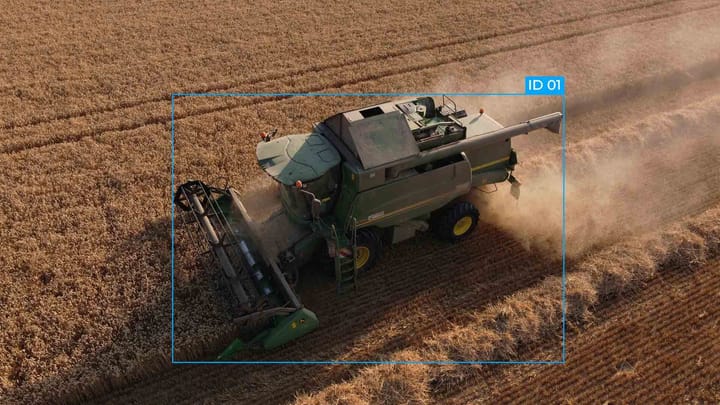
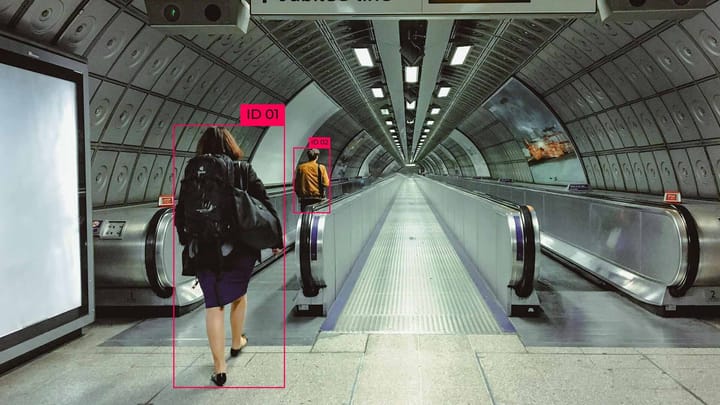
Comments ()