Creating and Using Custom Annotation Templates in Label Studio
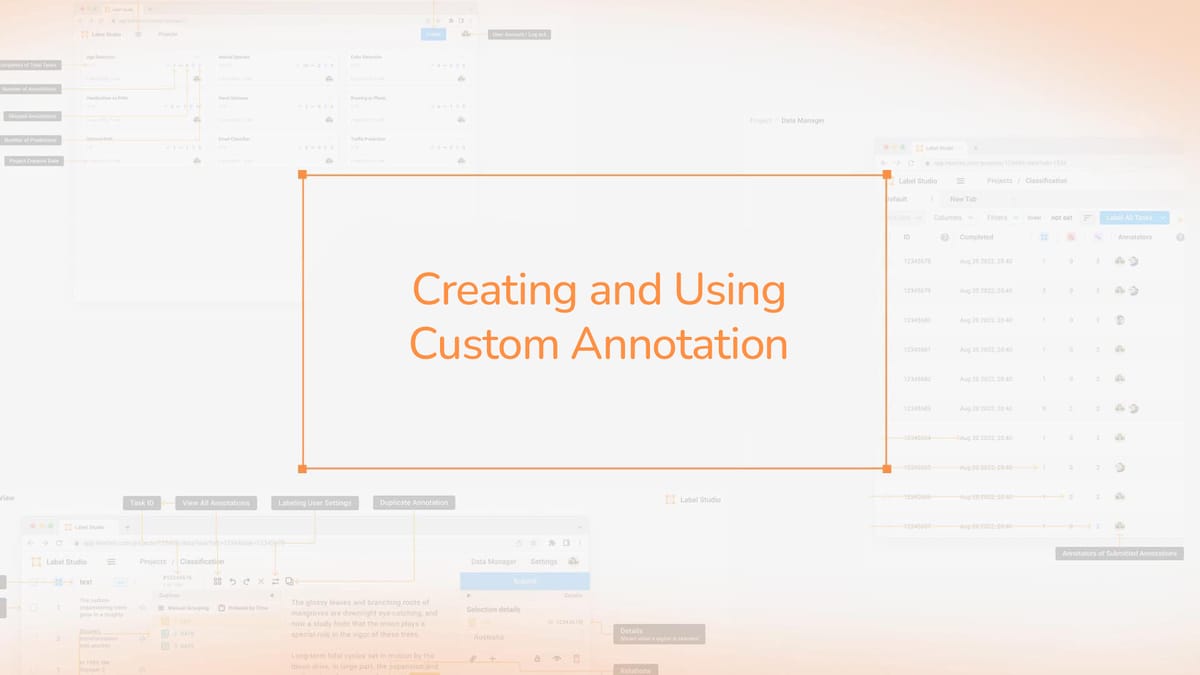
During the setup of your Label Studio project, you'll discover numerous customization options for the labeling interface. These tools enable you to design templates that align with your data structure and annotation requirements. Custom templates in Label Studio can notably boost your labeling efficiency, particularly for complex datasets or specialized annotation tasks.
Label Studio offers both Community and Enterprise editions, catering to various project scales and needs. It supports a variety of vision tasks such as semantic segmentation, object detection, and image captioning. This makes it a versatile choice for many data labeling projects. The platform also accommodates single and multi-class classification tasks, making it suitable for a broad range of machine learning applications.
Key Takeaways
- Custom templates enhance labeling efficiency and data quality
- Label Studio supports various data types and annotation methods
- Both Community and Enterprise editions are available
- The platform integrates with popular export formats for model training
- Semi-automated labeling options can speed up annotation processes
- Active learning features help prioritize informative samples
- Generative AI templates are available for LLM fine-tuning tasks
Introduction to Label Studio and Custom Annotation Templates
Label Studio is a cutting-edge, open-source tool for data annotation, capable of handling text, audio, images, videos, and time series data. It stands out as a robust platform for data labeling projects, offering flexibility and customization to suit diverse annotation needs.
The importance of custom annotation templates
Custom annotation templates are vital for customizing the labeling interface to fit project-specific needs. These templates enable you to specify label types, annotation methods, and interface layouts. By leveraging customizable annotations, you can streamline the data annotation process, ensuring greater efficiency and accuracy.
Benefits of using custom templates in data labeling projects
Custom templates bring numerous benefits to data labeling projects:
- Improved labeling efficiency
- Consistency in annotations across team members
- Ability to handle complex labeling tasks
- Tailored interfaces for specific data types
- Enhanced data quality through precise annotation guidelines
Custom templates in Label Studio leverage XML configurations, combining various tags to accommodate different data types and annotation requirements. This adaptability enables you to develop annotation tools that precisely align with your project's needs, resulting in more accurate and valuable datasets for machine learning applications.
Getting Started with Label Studio Projects
Embarking on your journey with Label Studio is straightforward. The Project Setup process starts with account creation and initiating a new project. The interface's intuitive guidance ensures a seamless setup experience.
Importing data is a pivotal phase in project creation. You can import data from local files or cloud storage platforms. This flexibility allows you to work with a variety of data sources, adapting to your project's unique needs.
Configuring the Label Studio Interface is the subsequent step. You can choose from pre-made templates or design a custom one suited to your labeling requirements. This customization ensures your labeling process matches your project goals precisely.
Project settings offer additional customization options. You can set up task sampling methods and create detailed annotation instructions. These features streamline your workflow and ensure consistency in your team's labeling efforts.
Data Storage Options
Label Studio provides robust data storage solutions:
- SQLite database for smaller projects
- PostgreSQL for larger-scale operations
These options ensure your project data and configurations are securely stored and easily accessible.
"Label Studio's comprehensive suite of data labeling capabilities is suitable for various machine learning tasks, enabling users to annotate datasets quickly and accurately."
| Feature | Benefit |
|---|---|
| Intuitive Interface | Seamless and efficient labeling process |
| Flexible Deployment | On-premise and cloud options available |
| Custom Dataset Labeling | Supports tasks like object detection with bounding boxes |
| Data Export | YOLO format for training object detection models |
With these features, Label Studio empowers you to create efficient and effective data labeling projects. It sets a strong foundation for your machine learning endeavors.
Understanding the Labeling Interface in Label Studio
The Label Studio interface is pivotal in simplifying your data labeling tasks. It marries an intuitive design with robust functionality to boost labeling efficiency. Let's delve into the essential components that define this versatile tool.
Components of the Labeling Interface
The Label Studio interface is divided into three primary sections: the data view, labeling tools, and results panel. The data view showcases your content, which can be text, images, or audio. The labeling tools, tailored to your project's requirements, include options like region selection and relation creation. The results panel displays your progress and facilitates swift revisions.
Default Templates vs. Custom Templates
Label Studio presents both default and custom templates to cater to various labeling tasks. Default templates are pre-set for common tasks, reducing the initial setup time. Conversely, custom templates offer adaptability for unique labeling demands. By personalizing your labeling interface with custom templates, you can enhance labeling efficiency.
Selecting the Right Field for Labeling
Accurately choosing the field for labeling is vital for precise data annotation. Label Studio automatically selects the field based on your imported data. However, you can modify this selection to concentrate on specific data points, ensuring your labeling is precise and impactful. This capability enhances template design and project success.
By understanding these aspects of the Label Studio interface, you can significantly improve your labeling efficiency. This leads to the creation of high-quality annotated datasets for your machine learning endeavors.
Custom Annotation Templates in Label Studio
Label Studio provides robust XML Configuration options for creating custom annotation templates. These templates enable you to customize your labeling interface for specific project requirements. This enhances efficiency and accuracy in data annotation tasks.
Types of Annotation Tags
Label Studio employs three primary Annotation Tags in its custom configurations:
- Object tags: Define data types and input sources
- Control tags: Specify annotation types and result appearance
- Visual tags: Structure the user interface layout
Creating Custom Templates
By integrating these tags, you can develop versatile custom templates. This process of Template Customization allows for adaptable designs suited to various data types and annotation needs. For instance, you can design templates for multi-page document annotation, facilitating efficient labeling of extensive documents.
Custom Template Examples
Below are some examples of custom annotation templates:
| Template Type | Description | Key Tags Used |
|---|---|---|
| Image Classification | Categorize images into predefined classes | Image, Choices |
| Text Annotation | Label specific parts of text | Text, Labels |
| Multi-modal Labeling | Annotate both images and text | Image, Text, Choices, Labels |
These custom templates illustrate the flexibility of Label Studio's XML-based configuration system. By leveraging these tools, you can craft powerful, tailored annotation interfaces. This streamlines your data labeling workflow.
Step-by-Step Guide to Creating Custom Templates
Creating custom templates in Label Studio boosts your data annotation workflow. This guide will lead you through the process of Template Creation. It focuses on XML Configuration and Labeling Config elements.
Begin by defining your project's needs and the type of data you're working with. Open the Label Studio interface and head to the template editor. Use the XML configuration format to build your template. Start with the View tag, then add Object, Control, and Visual tags as needed.
Customize parameters for each tag to fit your labeling task precisely. The code view in Label Studio provides an autocomplete feature, suggesting tags and parameters. This makes the process easier. Test your configuration in real-time to ensure it functions as expected.
Once you're happy with your custom template, save and apply it to your project. You can now use it right away in the labeling interface. This will streamline your annotation process.
| Template Component | Purpose | Example |
|---|---|---|
| View Tag | Defines the overall structure | <View>...</View> |
| Object Tag | Specifies data to annotate | <Text name="text" value="$text"/> |
| Control Tag | Adds labeling controls | <Choices name="choice" toName="text"> |
| Visual Tag | Enhances visual presentation | <Style>.className { color: red; }</Style> |
Effective Template Creation requires a balance between complexity and usability. Regularly test and refine your templates to optimize your labeling projects.
Advanced Customization Techniques for Annotation Templates
Label Studio provides powerful tools for advanced customization, enabling you to create efficient and complex labeling tasks. With over 250,000 machine learning practitioners trusting Label Studio, it's crucial to master these techniques for optimal performance.
Using the Code View and Autocomplete Feature
The code view in Label Studio offers an autocomplete feature that simplifies template creation. This tool suggests tags and attributes as you type, speeding up the process and reducing errors. Advanced customization becomes more accessible with this feature, allowing you to focus on crafting the perfect template for your project.
Implementing Complex Labeling Tasks
Complex labeling tasks often require combining multiple tag types and using advanced parameters. You can create relations between annotations or set up nested labeling configurations. For instance, you might design a template that allows annotators to label entities within text and then establish relationships between those entities.
Tips for Optimizing Template Performance
Template optimization is key to efficient labeling. Here are some tips:
- Minimize unnecessary tags to reduce clutter
- Use efficient control types for faster rendering
- Leverage built-in functions for common operations
- Consider using JavaScript for dynamic behavior
- Test thoroughly with sample data before production use
| Optimization Technique | Impact on Performance | Use Case |
|---|---|---|
| Minimize Tags | Faster Loading | Simple Classification Tasks |
| Efficient Controls | Improved Responsiveness | Large Dataset Annotation |
| Built-in Functions | Reduced Custom Code | Common Labeling Patterns |
| JavaScript Integration | Enhanced Interactivity | Complex Conditional Logic |
By applying these advanced customization techniques, you can create templates that not only meet your specific labeling needs but also enhance overall project efficiency. Users of Label Studio Enterprise have experienced a 20x reduction in time to label, train, and maintain models, showcasing the power of well-optimized templates.
Implementing Custom Templates in Your Project
Are you ready to enhance your labeling workflow? Let's explore template implementation and project integration. Begin by accessing your project settings and choosing the Labeling Interface option. Here, you can either paste or modify your XML configuration in the code view.
Once you've saved your configuration, it's vital to test it with sample tasks. This ensures your custom template functions flawlessly before widespread use. Label Studio's code view provides an autocomplete feature, suggesting tags and parameters as you input them.
For extensive projects, consider leveraging the command line or API to incorporate labeling configs. This method accelerates the process, particularly with intricate datasets. Interestingly, 80% of extensive projects profit from utilizing cloud storage for data import.
- Familiarize your team with the new template
- Monitor initial labeling sessions
- Update project instructions
- Customize parameters to suit your dataset
Remember, alterations to the labeling configuration may affect current annotations. It's prudent to extensively test your custom template before integrating it fully into your project's labeling workflow.
Best Practices for Designing Effective Annotation Templates
Creating effective annotation templates is vital for the success of data labeling projects. These templates should be designed to optimize the labeling process and ensure they are user-friendly. Let's delve into the essential considerations for crafting templates that work efficiently.
Tailoring Templates to Data Types
Each data type demands a unique approach to annotation. Text, images, audio, and video all require distinct template designs. For example, text annotation might employ highlighting tools, whereas image labeling could benefit from bounding boxes or segmentation tools.
Striking the Right Balance
The essence of effective templates is finding the right balance between complexity and usability. It's crucial to include only the necessary features to avoid overwhelming annotators. Clear labels and intuitive controls significantly enhance the labeling experience. Simpler templates often result in faster, more accurate annotations.
Embracing Iterative Design
Iterative design is crucial for refining annotation templates. Testing your designs with actual annotators and gathering feedback is essential. This feedback should guide improvements in template efficiency and user experience. Regular reviews and updates ensure your templates adapt to project needs over time.
| Design Aspect | Best Practice | Impact |
|---|---|---|
| Layout | Intuitive and clean design | Faster annotation speed |
| Instructions | Clear and concise guidelines | Improved annotation accuracy |
| Customization | Flexible options for different tasks | Enhanced versatility |
| Feedback | Built-in quality checks | Higher data quality |
Adhering to these best practices in template design will lead to the creation of user-friendly annotations. These annotations will significantly enhance efficiency and data quality in your labeling projects.
Troubleshooting Common Issues with Custom Templates
Custom templates in Label Studio can sometimes present challenges. Understanding common issues and their solutions is key to efficient template troubleshooting and error resolution. Let's explore some frequent problems and their fixes.
Syntax errors in XML configuration often trip up users. To address this, use Label Studio's built-in validation tools. These tools help identify and rectify syntax mistakes, ensuring your templates are error-free.
Another common issue is incompatible tag combinations. Check the Label Studio documentation for proper tag usage and pairings. This step is crucial for debugging and maintaining template integrity.
Performance problems may arise with complex templates. If you encounter sluggish performance, consider simplifying your configurations or breaking them into multiple steps. This approach can significantly improve template efficiency.
| Issue | Solution |
|---|---|
| Syntax Errors | Use Label Studio validation tools |
| Incompatible Tags | Consult documentation for proper usage |
| Performance Issues | Simplify complex configurations |
| Compatibility Problems | Keep templates updated with latest version |
To ensure template compatibility, test with various data samples. This practice helps identify potential issues across different data types. For challenging problems, don't hesitate to leverage the Label Studio community forums. These platforms offer valuable insights and solutions from experienced users.
Lastly, keep your templates up-to-date with the latest Label Studio version. This practice prevents compatibility issues and ensures you benefit from the latest features and improvements in template functionality.
Enhancing Labeling Efficiency with Custom Templates
Custom templates in Label Studio can significantly boost your Annotation Efficiency. By tailoring the labeling interface to your specific needs, you streamline the annotation process and improve overall project outcomes.
Streamlining the Annotation Process
Custom templates allow you to craft user interfaces on the fly, reducing dependency on data scientists. This makes your annotation team more self-sufficient and agile. The hotkey feature in Label Studio increases labeling throughput by enabling quick task switching, a crucial aspect of efficient annotation.
Improving Data Quality through Tailored Templates
Tailored templates enforce consistent labeling standards, leading to significant Data Quality Improvement. By implementing automated pre-labeling techniques, you can reduce manual efforts and increase efficiency. Label Studio's integration with machine learning models allows for dynamic output and consumption of predictions during annotation, further enhancing data quality.
Measuring the Impact of Custom Templates
To gauge the effectiveness of custom templates, track key Performance Metrics such as annotation speed and inter-annotator agreement. Label Studio's Project Performance Dashboards offer tools for monitoring and optimizing data labeling projects. Some enterprise users have reported a 20x reduction in time to label, train, and maintain models using these advanced features.
| Metric | Impact |
|---|---|
| Annotation Speed | 20x faster |
| Model Training Time | Significantly reduced |
| Data Quality | Improved consistency |
By continuously refining your templates based on these metrics and annotator feedback, you can optimize your labeling workflow and enhance project outcomes. Remember, about 80% of AI/ML project activities involve data collection and preparation, making efficient annotation crucial for success.
Conclusion
Custom annotation templates in Label Studio are a transformative tool for enhancing data labeling efficiency. They allow you to tailor interfaces to specific tasks, thereby significantly improving the quality and speed of your annotation projects. This flexibility enables you to create workflows that adapt to your unique data labeling requirements.
As machine learning projects expand in complexity, the importance of mastering custom templates grows. Integrating large language models (LLMs) with Label can further elevate your annotation process. It offers real-time improvements and context-aware predictions. This synergy of custom templates and advanced AI support can redefine your data labeling endeavors.
The essence of success lies in continuous learning and adaptation. By keeping abreast of the latest in template design and utilizing Label Studio's comprehensive features, you'll be adept at navigating evolving data labeling challenges. Custom annotation templates are more than just a tool; they are your gateway to more efficient, precise, and scalable data labeling projects.
FAQ
What is Label Studio?
Label Studio is an open-source tool for data labeling in machine learning projects. It lets users create custom annotation templates. This way, the labeling interface can be tailored to the project's specific needs.
Why are custom annotation templates important in data labeling projects?
Custom annotation templates are key for efficient and precise data labeling. They allow users to set up label types, annotation methods, and interface layouts. This customization improves workflow efficiency and data quality.
What are the benefits of using custom templates in Label Studio?
Using custom templates in Label Studio boosts labeling efficiency and ensures annotation consistency. It can handle complex labeling tasks and enhances the annotator experience with user-friendly interfaces.
How do I create a custom annotation template in Label Studio?
To make a custom template in Label Studio, use the XML configuration format. Define Object, Control, and Visual tags that fit your project's data and annotation needs. The code view in the interface lets you edit and test the configuration.
What are the different types of tags used in Label Studio configurations?
Label Studio's custom configurations use three main tag types: Object tags for data type and input sources, Control tags for annotation type and result appearance, and Visual tags for the user interface layout.
How do I implement a custom template in my Label Studio project?
To use a custom template, go to the project settings and choose the Labeling Interface option. Paste or modify the XML configuration in the code view, then save it. Test it with sample tasks. For big projects, use the command line or API to add labeling configs.
What are some best practices for designing effective annotation templates?
For effective annotation templates, focus on the specific data types and balance complexity with usability. Test templates with actual annotators and iterate based on user experience and labeling efficiency metrics.
How can I troubleshoot common issues with custom templates?
Common issues include XML configuration syntax errors, incompatible tag combinations, and performance issues with complex templates. Use Label Studio's validation tools, follow documentation for tag usage, simplify complex configurations, and seek support from community forums.
How can custom templates enhance labeling efficiency and data quality?
Custom templates streamline annotation by offering task-specific interfaces. They improve data quality by enforcing consistent labeling standards and reducing errors. Track metrics like annotation speed, inter-annotator agreement, and project completion time to measure the impact.



Comments ()