Exporting Annotations from Label Studio
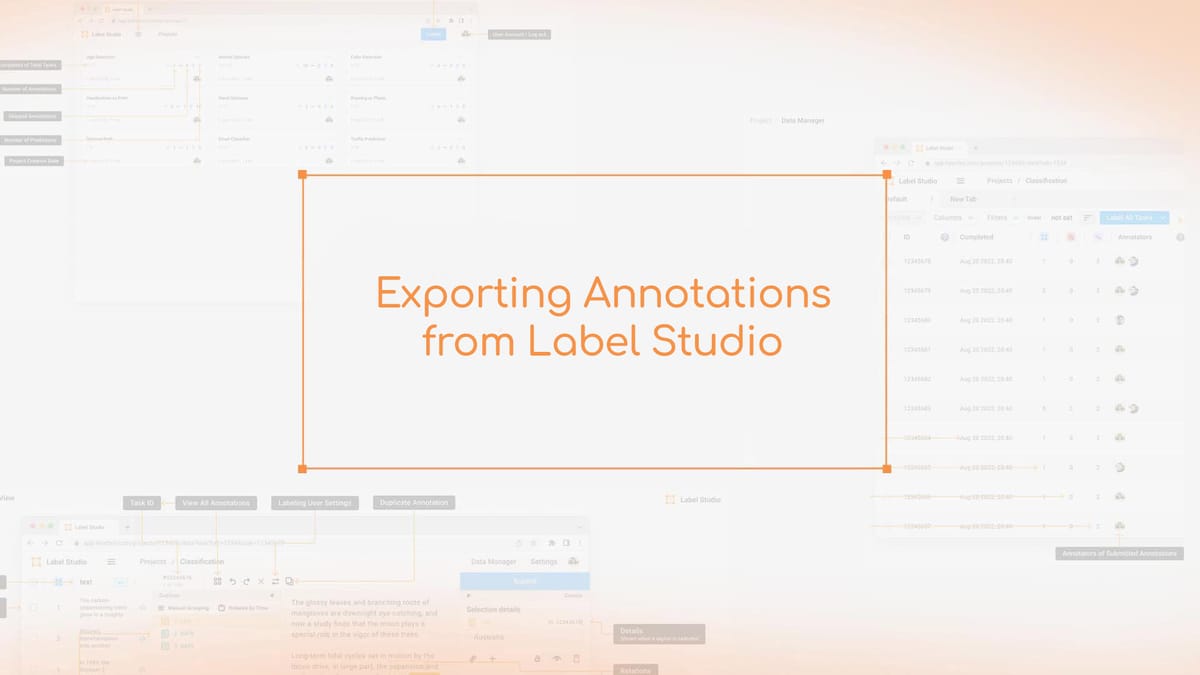
Exporting annotations from Label Studio is a pivotal step in the data annotation process. As you work through your machine learning data pipelines, knowing how to export your annotated data effectively is crucial. Label Studio provides powerful annotation export tools that simplify this process, ensuring your labeled datasets are prepared for the next phase of your project.
Label Studio stores annotations in a raw JSON format. This format is versatile, making it easy to integrate with various databases like SQLite and PostgreSQL. The export feature's flexibility is a standout – you can export annotations at any point during your project. This gives you complete control over your data annotation export workflow.
The export functionality of Label Studio is comprehensive. Initiating an export retrieves all annotated tasks, including those with filters or even cancelled annotations. This ensures that no valuable data is overlooked during the export process.
For large projects, Label Studio offers snapshot exports via the SDK or API. This feature is invaluable for handling extensive datasets, preventing timeouts during export. By using these tools, you can efficiently manage and export your annotations, regardless of your project's scale.
Key Takeaways
- Label Studio stores annotations in raw JSON format
- Exports can be initiated at any stage of the labeling project
- All annotated tasks are included in the export
- Snapshot exports are available for large-scale projects
- The export process supports various database backends
- Exported data is ready for integration into ML pipelines
Understanding Label Studio's Annotation Storage
Label Studio, a versatile labeling tool integration, stores annotations uniquely. This impacts how you manage your annotation project and set up data preprocessing pipelines. Let's explore how Label Studio manages annotation storage.
Raw JSON Format in Databases
Label Studio employs raw JSON format for annotation storage. This choice enhances data handling flexibility and facilitates integration with various systems. The JSON structure encompasses task details, annotation results, and metadata essential for managing annotation projects.
Cloud Storage Options
For cloud-based projects, Label Studio generates individual JSON files for each task. These files, named after the task ID, simplify tracking and managing annotations. This method aids in efficient data preprocessing and eases the export process.
Image Annotation Units
Label Studio employs percentages of the image size for bounding box descriptions in image annotations. This approach ensures consistency across images of varying sizes and resolutions, making annotation smoother.
| Storage Type | Format | File Naming | Advantages |
|---|---|---|---|
| Database | Raw JSON | N/A | Flexible, easy integration |
| Cloud Storage | JSON | task_id.json | Efficient management, simple export |
| Image Annotations | Percentage-based | N/A | Consistent across image sizes |
Grasping these storage mechanisms is key to effective annotation project management and optimizing data preprocessing pipelines. By utilizing Label Studio's storage system, you can enhance labeling tool integrations and streamline your workflow.
The Structure of Label Studio Annotations
Label Studio's annotation structure is key to preparing ML datasets. It ensures efficient exports for model training and supports various label export formats. Knowing this structure is vital for managing and analyzing data effectively.
Regions and Results Explained
Annotations in Label Studio have two main parts: regions and results. Regions pinpoint the data areas of interest. Results label these areas. This setup allows for detailed and accurate annotations, crucial for top-notch ML datasets.
Unique IDs for Annotations
Each region gets a unique ID in Label Studio. These IDs use a mix of letters, numbers, and underscores. The IDs for results match those of their related regions, linking data areas clearly to their labels.
Tracking Predictions vs. Human Annotations
Label Studio keeps predictions and human annotations consistent. It does this by keeping the same result IDs for both, making it simpler to compare model performance with human judgment.
| Annotation Component | Description | Importance in ML |
|---|---|---|
| Regions | Selected data areas | Define areas of interest for model training |
| Results | Assigned labels | Provide classification data for models |
| Unique IDs | Identifiers for regions and results | Enable tracking and comparison of annotations |
Step-by-Step Guide to Label Studio Export
Label Studio makes exporting data for ML datasets straightforward. It supports a variety of projects and data formats, crucial for efficient annotation workflows. Here's a guide on how to export your annotated data effectively.
To start the export process, follow these steps:
- Navigate to your project dashboard
- Click the "Export" button
- Choose your preferred export format
- Initiate the download
All annotated tasks are included in the export, regardless of their status. For big projects, consider using export snapshots via SDK or API to prevent timeouts.
Label Studio offers various export formats for different annotation tools and ML pipelines. The YOLO format is essential for training object detection models. Your exported dataset will include:
- Original images folder
- Labels folder with bounding box coordinates
- Classes.txt file listing labels in order
For businesses, Label Studio has extra features like role-based access control and workflow automation. This enhances the data export process. It's wise to set up cloud storage or use different import methods for big projects to ensure smooth ML dataset preparation.
Label Studio Export Formats
Label Studio provides a range of label export formats tailored for diverse project requirements and machine learning data pipelines. These formats are essential for preparing model training data exports for various applications.
JSON and JSON_MIN Formats
JSON is the most versatile format, storing data in raw JSON suitable for all project types. It includes task data, annotations, and predictions. JSON_MIN, a more compact version, exports only the "from_name" and "to_name" values, leaving out Label-Studio-specific fields.
CSV and TSV Formats
CSV and TSV formats provide tabular data exports, perfect for spreadsheet analysis. These formats are particularly beneficial for text classification tasks and simple image annotation projects.
Specialized Formats
Label Studio also supports specialized formats for specific machine learning tasks:
- COCO: Used for object detection and image segmentation
- Pascal VOC XML: Suitable for image classification and object detection
- YOLO: Designed for object detection projects using RectangleLabels tag
When exporting segmentation annotations, compatibility issues with BrushLabels may arise. In such cases, troubleshooting steps like using the out_poly=true parameter can assist in resolving export problems.
| Export Format | Best For | Key Feature |
|---|---|---|
| JSON | All project types | Complete data with annotations |
| JSON_MIN | Simplified exports | Essential fields only |
| CSV/TSV | Tabular analysis | Spreadsheet compatibility |
| COCO | Image tasks | Object detection support |
| YOLO | Object detection | RectangleLabels compatibility |
Exporting Using the Command Line Interface
Label Studio Export provides a robust command line interface for managing your annotation projects. This is crucial for large datasets that could overwhelm the user interface. It ensures efficient management of your data.
Basic Export Command Structure
To export your data and annotations via the command line, follow this structure:
label-studio export <project-id> <export-format> --export-path=<output-path>This command lets you specify the project ID, the export format, and the output path. It's a flexible method that integrates well with data preprocessing pipelines. This enhances your annotation project management.
Enabling Logs for Troubleshooting
Exporting large datasets can sometimes lead to issues. To troubleshoot these, enable logging by adding:
DEBUG=1 LOG_LEVEL=DEBUGto your export command. This provides detailed logs about the export process, aiding in identifying and fixing problems.
| Export Feature | Description | Benefit |
|---|---|---|
| Command Line Export | Allows exporting via CLI | Handles large datasets efficiently |
| Format Specification | Supports multiple export formats | Flexibility in data output |
| Debug Logging | Enables detailed process logging | Facilitates troubleshooting |
Leveraging the Easy Export API
Label Studio Export provides a robust Easy Export API for effortless data extraction. This feature significantly improves labeling tool integrations and accelerates machine learning data pipelines. The API enables you to export annotations automatically, making it perfect for both small and large endeavors.
Exporting All Tasks, Including Unannotated Ones
For smaller projects, the export endpoint is straightforward to use. To ensure unannotated tasks are included, add the 'download_all_tasks=true' parameter. This approach guarantees you capture all data, including items awaiting labels.
Handling Large Projects with Snapshot Exports
Snapshot exports are essential for managing large datasets. They prevent timeouts and automatically include all tasks. The process involves generating an export file, monitoring its status, and downloading it via the export primary key.
| Export Method | Best For | Includes Unannotated Tasks |
|---|---|---|
| Direct Export | Small Projects | Optional |
| Snapshot Export | Large Projects | Yes |
The Label Studio Export API seamlessly integrates with various labeling tools and machine learning data pipelines. It supports a range of export formats, catering to diverse project requirements.
Utilizing the Easy Export API, you can efficiently oversee your data labeling projects, regardless of their scale or intricacy. This streamlined method ensures your machine learning data pipelines receive precise and thorough datasets for training and evaluation.
Deep Dive into Label Studio JSON Format
Label Studio's JSON format is crucial for data annotation export and ML dataset preparation. This label export format offers a structured approach to store and manage annotations. It's vital for successful machine learning workflows.
Key JSON Properties Explained
The JSON structure in Label Studio features several critical properties:
- Task ID: A unique identifier for each labeling task
- Timestamps: Records the creation and update times
- Project ID: Identifies the project the task is part of
- Data: The input format for the task
- Annotations: The labeling results
- Predictions: Annotations generated by the model
Within the JSON, annotation properties include:
- ID: A unique identifier for each annotation
- Result: Detailed information on the label
- Lead time: The time it took to complete the annotation
- User information: Details about the annotator
Sample JSON Structure
Below is a simplified example of Label Studio's JSON structure:
{
"task_id": 1,
"created_at": "2023-05-01T10:00:00Z",
"project_id": 100,
"data": {
"image": "https://example.com/image.jpg"
},
"annotations": [
{
"id": 1001,
"result": [...],
"created_at": "2023-05-02T14:30:00Z",
"lead_time": 120.5,
"completed_by": {
"id": 5,
"email": "annotator@example.com"
}
}
],
"predictions": [...]
}
This JSON format facilitates efficient tracking of human annotations and model predictions. It simplifies the process of data annotation export for ML dataset preparation.
Advanced Export Techniques and Integrations
Label Studio provides robust options for exporting annotations and integrating with various tools. These features boost your labeling workflow and streamline model training data exports. Let's delve into some advanced techniques to enhance your labeling tool integrations.
Exporting to spaCy Format
Although Label Studio doesn't export directly to spaCy binary format, a few steps can convert your annotations. First, export your data to CONLL2003 format. Next, update the first line of the exported file. Lastly, use the 'spacy convert' command to transform it into spaCy binary format. This method allows you to use Label Studio's annotations in spaCy-based projects.
Integrating with Machine Learning Pipelines
To integrate Label Studio into your machine learning data pipelines smoothly, utilize the Label Studio SDK. This tool automates exports and ensures a seamless integration with your workflows. Ensure you set up the environment variables and storage settings for successful image exports alongside annotations.
For large datasets, consider using export snapshots. These snapshots facilitate efficient management of big projects. The SDK offers methods to check the export status:
- is_completed(): Confirms if the export snapshot is ready for download
- is_created(): Indicates if the export snapshot has been created
- is_failed(): Checks if the export snapshot encountered errors
- is_in_progress(): Shows if the export snapshot is still being processed
By employing these advanced techniques, you can forge strong labeling tool integrations. This approach ensures your labeled data flows smoothly into your AI development process. It enhances efficiency and accuracy.
Summary
Label Studio Export presents a robust set of tools for exporting labeled data and managing annotation projects. It offers a variety of export options, from straightforward UI exports to sophisticated API integrations. This versatility ensures seamless integration with various machine learning workflows and model training pipelines.
Label Studio enhances your annotation process with features like bootstrapping labels with GPT-4, semi-automated labeling, and active learning. These tools significantly cut down manual effort and elevate label quality. The platform's flexibility allows you to tailor projects for different labeling methods and integrate pre-trained or custom models with the ML Backend.
FAQ
What formats does Label Studio support for exporting annotations?
Label Studio supports various export formats including JSON, JSON_MIN, CSV, TSV, COCO, Pascal VOC XML, and YOLO.
How does Label Studio store annotations?
Label Studio stores annotations in raw JSON format. It uses database backends like SQLite and PostgreSQL. Additionally, it stores annotations in cloud storage buckets with one file per labeled task named task_id.json.
How are regions and results structured in Label Studio annotations?
Annotations in Label Studio consist of regions and results. Regions are selected data areas with unique IDs. Results are assigned labels that match their corresponding region IDs. This structure allows for comparing machine-generated and human-created annotations.
How can I export annotations from the Label Studio UI?
To export from the UI: 1) Click Export for a project. 2) Select an available export format. 3) Click Export to download your data. The export includes all annotated tasks, regardless of filters or cancellation status.
What are the differences between the JSON and JSON_MIN export formats?
The JSON format includes both data and annotations. JSON_MIN excludes Label-Studio-specific fields.
How can I export annotations via the command line interface?
Use the command 'label-studio export --export-path='. For enabling logs, prefix the command with 'DEBUG=1 LOG_LEVEL=DEBUG'.
How can I export annotations programmatically using the API?
The Easy Export API allows exporting annotations programmatically. For small projects, use the export endpoint. For large projects, use snapshot exports to avoid timeouts.
What key properties does the Label Studio JSON format include?
The JSON format includes properties such as task id, creation and update timestamps, project id, data (input task format), annotations (labeling results), and predictions.
How can I export annotations to spaCy binary format?
While Label Studio doesn't directly export to spaCy binary format, annotations can be converted. First, export to CONLL2003 format, then update the first line. Finally, use the 'spacy convert' command.



Comments ()