Navigating the Annotation Interface in Label Studio
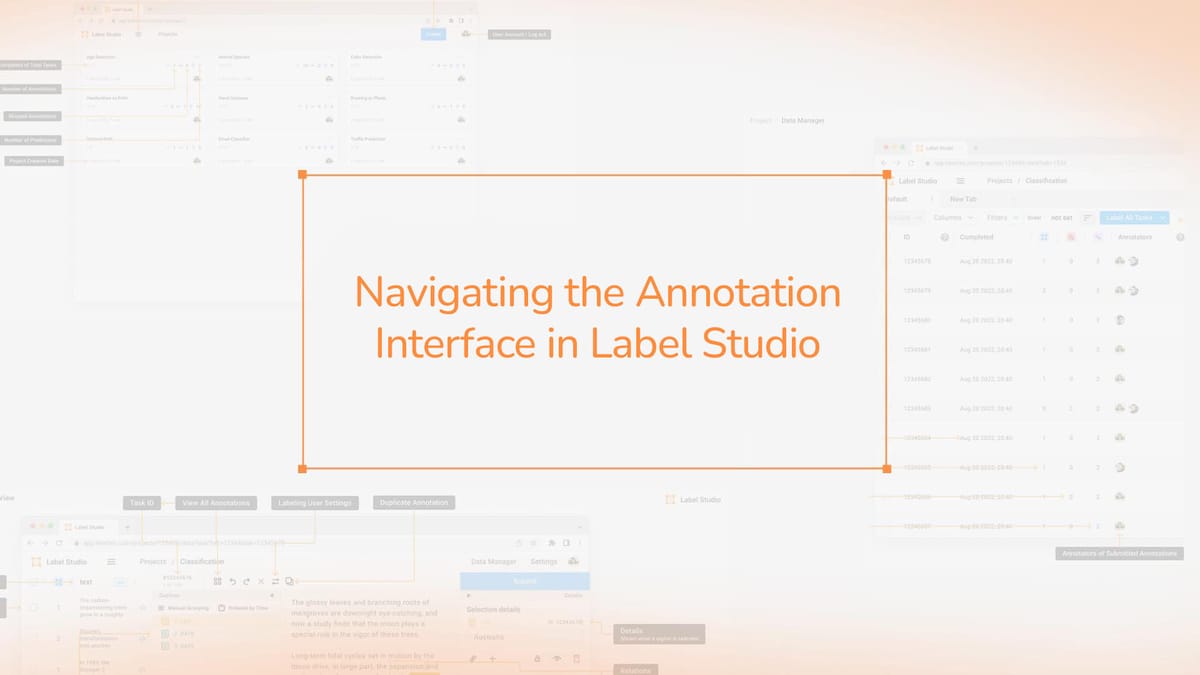
Label Studio's annotation interface is a great tool for data labeling in machine learning projects. It's an open-source platform that provides a user-friendly environment for annotating different data types. Whether you're labeling data alone or as part of a team, Label Studio offers features to streamline your workflow.
The interface lets you filter, sort, and select tasks for labeling. You can use keyboard shortcuts to accelerate your annotation process. Label Studio's design is tailored for both individual annotators and collaborative teams. This makes it a versatile choice for data labeling projects of all sizes.
Key Takeaways
- Label Studio offers an intuitive annotation interface for various data types
- The platform supports both individual and team-based data labeling
- Users can filter and sort tasks for efficient workflow management
- Keyboard shortcuts enhance labeling speed and productivity
- The interface is customizable to suit different project needs
- Label Studio integrates machine learning assistance for improved labeling
Introduction to Label Studio and Data Annotation
Label Studio stands out as a crucial tool for annotating data in machine learning projects. It supports a wide range of data types, making it perfect for tasks in computer vision and natural language processing. Annotating data is essential for training machine learning models accurately.
The platform's design includes modular, extensible packages for easy integration into current machine learning workflows. At its core, the main app is crafted with Python and Django, focusing on labeling data. The frontend leverages JavaScript with React for interactive elements, and the Data Manager component handles tasks and data efficiently.
Label Studio provides three primary tag types for labeling projects: Object, Control, and Visual. These configurations are stored as XML files, facilitating customization. Users can either begin with a template or build a custom setup from the ground up. The platform also features an autocomplete function in the code view to help suggest tags and parameters.
For newcomers to data annotation, Label Studio offers a detailed guide. This tutorial guides users through the installation, preparing datasets, and training models. It emphasizes the critical steps in the machine learning process.
The enterprise cloud service of Label Studio comes with advanced security features like SSO and RBAC, ideal for large-scale projects. Whether tackling computer vision or natural language processing tasks, Label Studio equips users with the necessary tools for effective data annotation and robust machine learning model training.
Getting Started with Label Studio's Annotation Interface
Label Studio presents a powerful Annotation Interface for efficient Data Labeling. This open-source tool accommodates various data formats, catering to diverse annotation requirements. We will delve into the process of initiating your data annotation endeavors with Label Studio.
Accessing the Annotation Interface
To initiate annotation, establish a project within Label Studio and select "Label All Tasks." You can upload your data from a local device in numerous file formats.
Understanding the Layout
The Annotation Interface's layout encompasses:
- Task display area
- Labeling tools panel
- Sidebar for regions and results
This layout's intuitive design facilitates seamless navigation and enhances data labeling efficiency.
Key Features of the Interface
Label Studio's interface is equipped with several pivotal features:
- Label selection tools
- Drawing tools for image annotation
- Text classification options
- Audio and video annotation capabilities
- Annotation history tracking
These functionalities support a variety of data types, thereby enriching your labeling endeavors.
| Annotation Type | Supported Features |
|---|---|
| Image | Bounding boxes, polygons, segmentation masks |
| Text | Classification, tagging, entity relationships |
| Audio | Transcription, segmentation, event tagging |
| Video | Object detection, video segmentation |
With these comprehensive features, Label Studio equips you to develop high-caliber annotated datasets. These datasets are crucial for training machine learning models effectively.
Choosing Tasks and Navigating the Labeling Queue
Label Studio provides flexible options for selecting tasks and managing data in the labeling queue. You can label all tasks, focus on specific ones, or work through them as they appear in the data manager. This flexibility allows you to customize your workflow for your project's unique requirements.
Before you start labeling, you can filter and sort tasks to streamline your annotation process. This feature enables you to prioritize certain data types or categories, boosting your efficiency. Label Studio also includes task locking, ensuring that no more than one annotator works on a task at a time.
Understanding key metrics is crucial for effectively managing your labeling queue. Here's a detailed look at the important statistics:
| Metric | Description | Value |
|---|---|---|
| Annotated Tasks | Percentage of completed tasks | Varies by project |
| Submitted Annotations | Total annotations, including skipped | Project-specific |
| Lead Time | Average annotation completion time | Hours per task |
| Average Time Per Task | Time to complete all required annotations | Minutes per task |
| MaxConcurrentTaskCount | Maximum tasks available to workers | 1-1,000 (default: 1,000) |
Effective data management in Label Studio means keeping an eye on these metrics and adjusting your labeling queue as needed. By refining your task selection process, you can enhance annotation quality and speed. This, in turn, will boost your project's overall performance.
Labeling Regions and Creating Annotations
Label Studio provides a versatile platform for precise annotations across various data types. It supports different annotation methods tailored to your specific needs.
Selecting Labels
Before annotating, choose the right label for your task. Label Studio lets you select labels before or after creating regions. This flexibility enhances your workflow.
Drawing Bounding Boxes
For annotating images, Bounding Boxes are a go-to choice. Simply click and drag to enclose the object of interest. This method excels in object detection tasks.
Highlighting Text
Text Highlighting is crucial for natural language processing. Select the relevant text and assign labels for tasks like sentiment analysis or named entity recognition.
Audio and Video Annotation
Label Studio also supports Audio Annotation and Video Annotation with timestamped labeling. Mark specific segments in audio or video to annotate speech, actions, or events.
| Annotation Type | Use Case | Method |
|---|---|---|
| Bounding Boxes | Object Detection | Click and drag |
| Text Highlighting | NLP Tasks | Select text spans |
| Audio Annotation | Speech Recognition | Mark audio segments |
| Video Annotation | Action Recognition | Label video frames |
Label Studio automatically saves your annotations as you work, ensuring no progress is lost. Once you've completed a task, you can submit it for review or further processing.
Advanced Annotation Techniques in Label Studio
Label Studio provides sophisticated tools for complex data annotation tasks. These advanced techniques boost your labeling efficiency and precision.
Labeling Overlapping Regions
Handling Overlapping Regions in Label Studio is straightforward. You can effortlessly hide labeled sections to concentrate on the unlabeled parts of your image or document. This is crucial when dealing with densely packed objects or complex layouts.
Creating Annotation Relations
Label Studio enables you to set up Annotation Relations between various elements. You can establish directional labels to illustrate connections or dependencies among annotated items. This feature is crucial for tasks such as entity relationship mapping or hierarchical classification.
Using Keyboard Shortcuts for Efficient Labeling
Keyboard Shortcuts greatly accelerate your labeling process. Some key shortcuts include:
- Submit: Ctrl+Enter
- Update: Alt+Enter
- Delete: Ctrl+Backspace
These shortcuts facilitate quick actions without disrupting your workflow. Label Studio also supports batch operations, allowing you to select multiple regions for simultaneous labeling or deletion.
By becoming proficient in these advanced techniques, you can notably enhance your annotation speed and precision. Label Studio's integration with Facebook's Segment Anything Model further amplifies its capabilities, offering more intricate annotation options.
| Technique | Key Benefit | Use Case |
|---|---|---|
| Overlapping Regions | Improved focus on unlabeled areas | Dense object detection |
| Annotation Relations | Establish connections between elements | Entity relationship mapping |
| Keyboard Shortcuts | Faster labeling process | High-volume annotation tasks |
Annotation Interface in Label Studio: Multi-Page Document Annotation
Label Studio Enterprise introduces a groundbreaking feature for annotating lengthy documents. This capability revolutionizes the work of professionals dealing with extensive documents. Now, you can annotate documents with numerous pages as a single entity.
The interface for annotating PDFs in Label Studio is crafted for maximum efficiency. It ensures smooth navigation through pages while you annotate. This feature is invaluable for tasks such as labeling documents related to research, legal matters, or financial analysis.
- Hot-key driven navigation for quick page turning
- API-driven pagination customization
- Ability to annotate across multiple pages
- Support for various annotation types within a single document
Label Studio's interface for annotating multi-page documents simplifies the process. You can effortlessly move between pages, apply labels uniformly, and manage large datasets. This method notably boosts productivity in labeling tasks, particularly those requiring thorough textual analysis.
With these sophisticated features, complex projects in Multi-Page Document Annotation become manageable. Whether you're engaged in academic research, legal document review, or financial analysis, Label Studio's powerful interface supports your needs.
Collaborating with Other Annotators
Label Studio equips teams with advanced Collaborative Annotation tools. It supports data scientists worldwide, creating millions of annotations. The Community Edition ensures all users have equal access, promoting fair Team Labeling.
Task Locking and Concurrent Annotation
Label Studio's task locking mechanism prevents work conflicts. This lets multiple annotators work together without errors. Users can also set a minimum annotation count per task, ensuring thorough reviews.
Reviewing and Discussing Annotations
Reviewing annotations is key to maintaining high-quality labels. Label Studio offers tools for annotators to review and discuss their work. This creates a collaborative environment that boosts labeling quality.
Label Studio provides several features to enhance collaborative annotation:
- Invite users via unique organization links
- Configure environment variables for controlled access
- Support for local and cloud deployments
- Integration with machine learning models for pre-labeling and auto-labeling
- Python SDK for API automation
| Feature | Description | Benefit |
|---|---|---|
| Task Locking | Prevents conflicts during annotation | Ensures data integrity |
| Minimum Annotations | Set multiple reviews per task | Improves annotation accuracy |
| Annotation Review | Tools for reviewing and discussing annotations | Enhances labeling quality |
| Inter-Annotator Agreement | Metrics for comparing annotations | Facilitates quality control |
Machine Learning-Assisted Labeling and Interactive Preannotations
Label Studio's ML-Assisted Labeling feature is transforming data annotation workflows. It uses machine learning models to accelerate the labeling process and enhance accuracy. By utilizing preannotations, you can expedite your annotation tasks and refine machine-generated suggestions.
Interactive preannotations in Label Studio facilitate seamless collaboration with AI models. This feature supports a variety of data types, including images, text, and HTML spans. You can either automatically accept or manually review ML suggestions, ensuring full control over the annotation process.
Active Learning is a crucial part of Label Studio's ML-assisted labeling. It allows human annotators to engage with machine learning models, focusing on predictions with low certainty. This approach improves model performance by leveraging human expertise in challenging tasks. By prioritizing tasks that require human input, you can optimize your labeling efforts and boost model accuracy.
"ML-Assisted Labeling in Label Studio has significantly reduced our annotation time while maintaining high-quality results."
The ML backend interface in Label Studio ensures seamless integration with your existing machine learning infrastructure. You can connect to application endpoints for inference on tasks, facilitating custom ML integrations through the Predictions API. This flexibility allows you to utilize your preferred ML models and frameworks within the Label Studio environment.
| Feature | Benefit |
|---|---|
| Interactive Preannotations | Faster annotation with AI-generated suggestions |
| Active Learning | Focused human input on challenging cases |
| ML Backend Integration | Custom model support and flexibility |
| Predictions API | Seamless integration with existing ML pipelines |
By leveraging ML-Assisted Labeling, preannotations, and Active Learning, Label Studio empowers you to efficiently create high-quality datasets. These advanced features not only save time but also contribute to the continuous improvement of your machine learning models.
Customizing the Annotation Interface
Label Studio provides robust tools for interface customization, enabling you to adapt your labeling setup to your project's unique requirements. You can refine the annotation experience by modifying the labeling layout and setting clear guidelines for your team.
Configuring the Labeling Layout
Label Studio's XML-based configuration allows for a tailored labeling layout that meets your project's specific needs. The platform supports custom label groups, taxonomies, and region types, offering flexibility in organizing your annotation tasks. For instance, the Repeater tag enables annotating multiple data objects with uniform semantics, simplifying the process for intricate datasets.
Adding Instructions and Guidelines
Clear annotation guidelines are essential for achieving consistent results. Label Studio permits adding headers with comprehensive instructions for annotators, ensuring they comprehend the task thoroughly. This feature is invaluable when dealing with specialized datasets or when precision is crucial in your labeling endeavors.
By utilizing these customization options, you can establish an efficient and user-friendly annotation environment. It's important to note that Label Studio Enterprise users gain access to additional features like role-based access control and workflow automation, further optimizing the annotation process.
FAQ
What is Label Studio?
Label Studio is an open-source tool for labeling data in machine learning projects. It supports various data types like text, images, audio, and video. This makes it ideal for tasks in computer vision, natural language processing, and active learning.
How do I access the annotation interface in Label Studio?
To access the annotation interface, start by opening a project. Then, click "Label All Tasks" or "Label Tasks As Displayed." The interface features task display, labeling tools, and a sidebar for regions and results.
What are some key features of the annotation interface?
Key features include selecting labels, using drawing tools, and accessing annotation history. The layout is customizable, and there are instructions for annotators. Keyboard shortcuts are also available for faster labeling.
How can I choose tasks for labeling in Label Studio?
You can label all tasks, select specific tasks, or label tasks as displayed in the data manager. The platform allows filtering and sorting tasks before labeling. Task locking ensures no one can annotate simultaneously.
What annotation types are supported in Label Studio?
For images, you can draw bounding boxes, polygons, or keypoints. Text annotation includes highlighting and labeling spans. Audio and video annotation allows for timestamped labeling. You can select labels before or after creating regions.
What are some advanced annotation techniques in Label Studio?
Advanced techniques include labeling overlapping regions by hiding labeled areas. You can create relations between annotations with directional labels. Using keyboard shortcuts for labeling operations makes the process more efficient.
Does Label Studio support multi-page document annotation?
Yes, Label Studio Enterprise supports multi-page document annotation. Users can upload large documents like research papers or legal documents. They can then navigate through pages while annotating.
How does Label Studio enable collaborative annotation?
Tasks are locked while being annotated to prevent conflicts. Users can set minimum annotations per task for multiple reviews and review/discuss annotations. This improves labeling quality. Collaborative features are available in both community and enterprise versions.
Can Label Studio integrate machine learning for assisted labeling?
Yes, users can enable auto-annotation to receive and use predictions from ML backends. The feature supports interactive preannotations for images, text, and HTML spans. Annotators can automatically accept or manually review ML suggestions.
Can I customize the annotation interface in Label Studio?
Yes, users can customize the labeling layout using XML-based configuration. They can add headers with instructions for annotators and create custom label groups, taxonomies, and region types. This customization helps meet specific project needs.



Comments ()