Installation Guide for Label Studio
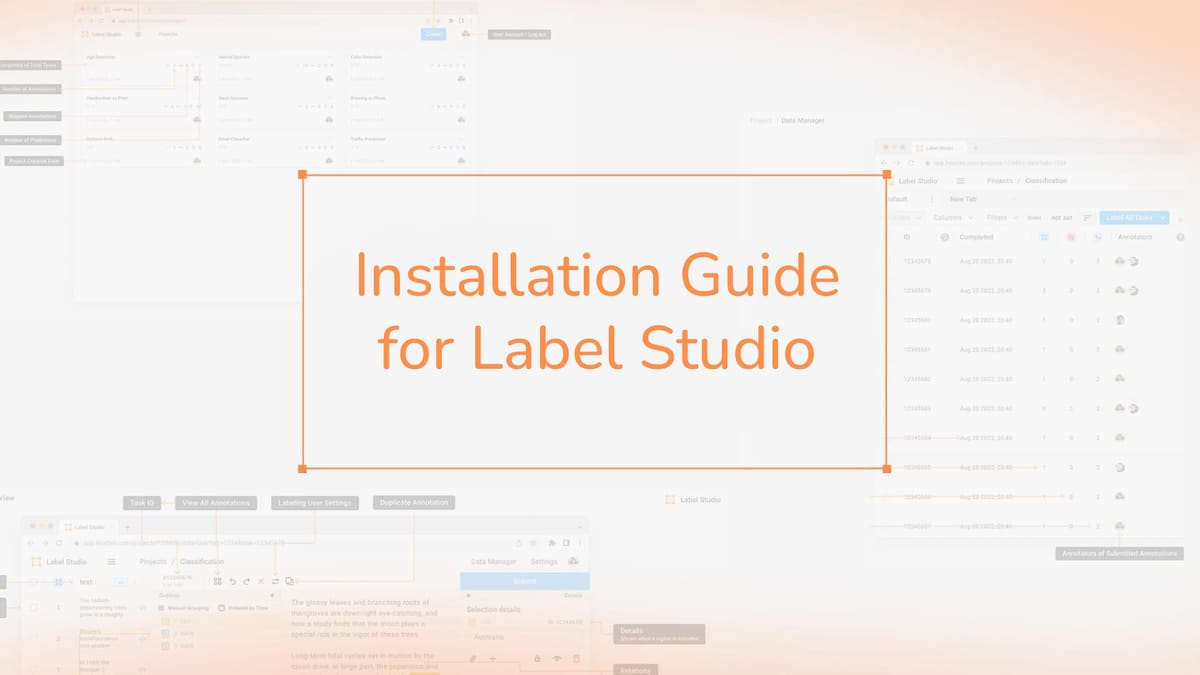
Welcome to the comprehensive Label Studio Installation Guide. This tutorial will guide you through setting up Label Studio, a powerful tool for data annotation. It supports both on-premises and cloud environments, offering various installation methods to meet your needs.
Label Studio is compatible with Linux, Windows, and MacOSX systems, requiring Python 3.6 or later. Ensure your machine has at least 8GB of RAM, with 16GB recommended for optimal performance. It uses port 8080 by default and requires sufficient disk space, depending on your labeling tasks.
When preparing for installation, allocate about 50GB of disk space for production instances. This space is needed for various labeling tasks, with 1 million tasks taking up approximately 2.3GB using the SQLite database. For database compatibility, you'll need either PostgreSQL version 11.5 or SQLite version 3.35 or higher.
Before starting the installation, it's essential to set up your labeling interface correctly. This ensures your Label Studio instance meets your project's needs, facilitating efficient data annotation from the outset.
Key Takeaways
- Label Studio supports various installation methods for different environments
- Minimum system requirements include 8GB RAM and Python 3.6 or later
- 50GB disk space is recommended for production instances
- Compatible with PostgreSQL 11.5+ or SQLite 3.35+
- Proper setup of the labeling interface is crucial for project efficiency
Understanding Label Studio and Its Benefits
Label Studio is a robust tool for machine learning annotation, designed to streamline data labeling across various projects. It supports a broad range of data types, making it crucial for setting up label studio environments.
What is Label Studio
Label Studio is an open-source annotation tool aimed at simplifying the labeling process for machine learning endeavors. It features a user-centric interface for project creation, data import, and task configuration. The platform accommodates diverse data formats, including text, images, audio, and video.
Key Features and Advantages
Label Studio stands out with its array of features ideal for machine learning annotation:
- Customizable labeling interfaces
- Support for multiple data types
- Integration with leading machine learning frameworks
- Team collaboration features
- Data analytics and reporting capabilities
Use Cases for Data Labeling
Label Studio's adaptability is evident in its suitability for numerous data labeling tasks:
| Use Case | Description |
|---|---|
| Text Classification | Categorize text data for sentiment analysis or content moderation |
| Image Annotation | Label objects or regions in images for computer vision tasks |
| Audio Transcription | Convert speech to text for natural language processing |
| Video Analysis | Annotate frames or segments in video data for object tracking |
Utilizing Label Studio's capabilities, you can efficiently prepare high-quality datasets for your machine learning projects. This enhances model accuracy and boosts operational efficiency.
System Requirements for Label Studio
Before starting the Label Studio Installation Guide, it's essential to know the system requirements. Ensuring the right label studio environment setup is crucial for smooth operation and peak performance.
Label Studio requires Python 3.6 or later, with Python 3.8+ being the preferred version for pip installation. Your system must have at least 8GB RAM, but 16GB is recommended for managing larger datasets. For disk space, 50GB is a suitable starting point for production instances.
Database compatibility is crucial. Label Studio supports PostgreSQL 11.5+ or SQLite 3.35+. For the best performance, using the latest version of Google Chrome as your browser is advised.
| Component | Minimum Requirement | Recommended |
|---|---|---|
| Python Version | 3.6+ | 3.8+ |
| RAM | 8GB | 16GB |
| Disk Space | Varies | 50GB (Production) |
| Database | SQLite 3.35+ | PostgreSQL 11.5+ |
| Browser | Modern Browsers | Latest Google Chrome |
Remember, these requirements might change depending on your specific needs and the size of your labeling projects. For large-scale operations or projects with many users, consider using more powerful hardware and database solutions.
Preparing Your Environment for Installation
Before starting the label studio setup, it's essential to prepare your environment for a seamless data labeling software installation. This preparation helps avoid potential conflicts and makes the process smoother.
Setting up a Clean Python Environment
Begin by creating a clean Python environment. This method reduces the risk of package conflicts and dependency issues. You will need Python 3.8 or a later version and the pip package manager.
Choosing Between Virtual Environments
When setting up your environment, you have two primary options for virtual environments: venv and conda. Let's explore these options:
| Feature | venv | conda |
|---|---|---|
| Ease of use | Simple, built-in to Python | More complex, separate installation |
| Package management | Uses pip | Uses conda package manager |
| System integration | Lightweight | More comprehensive |
| Cross-platform support | Good | Excellent |
Installing Prerequisites
Before installing the data labeling software, ensure you have the necessary prerequisites. For Ubuntu users, installing the python3.9-dev package is crucial. This step is vital for a successful label studio setup.
By adhering to these steps, you'll establish an optimal environment for your Label Studio installation. This sets the stage for efficient data labeling tasks.
Label Studio Installation Guide: Methods and Options
The Label Studio Installation Guide presents several methods for deploying this essential tool in machine learning annotation. You can select the approach that aligns with your technical skills and project requirements.
Installing with pip
Installing Label Studio via pip is straightforward. Begin by setting up a virtual environment to manage your project's dependencies. Next, execute the command pip install label-studio. This approach is suitable for Python 3.6 or later versions.
Docker installation process
For server deployments, Docker offers a streamlined solution. Simply run the Label Studio container with a single command, ensuring to mount volumes for data persistence. This method is particularly beneficial for those well-versed in containerization.
Installing from source
For those seeking a more hands-on approach, installing from source is an option. Start by cloning the Label Studio repository from GitHub, then install dependencies with Poetry, and finally, execute database migrations. This method grants you extensive control over the Label Studio installation process.
| Installation Method | Pros | Cons |
|---|---|---|
| pip | Simple, quick setup | Limited customization |
| Docker | Easy deployment, isolation | Requires Docker knowledge |
| Source | Full control, customization | Complex, time-consuming |
Irrespective of the chosen installation method, Label Studio supports a variety of data formats and integrates smoothly with leading machine learning frameworks such as TensorFlow and PyTorch. Its collaborative features allow team members to work together on projects, thereby boosting efficiency in deploying machine learning annotation tools.
Proper configuration is crucial, including setting up the database and storage options. This ensures the optimal performance and effective data management for your labeling endeavors.
Installing Label Studio on Different Operating Systems
Label Studio supports a variety of operating systems, making the setup process versatile. This guide details the installation process for Linux, Windows, and macOS. Each platform requires specific considerations for the best performance.
For Linux users, especially those on Ubuntu, the installation is straightforward. It's advisable to use a virtual environment for a tidy setup. Windows users must be mindful of volume paths when installing via Docker. MacOS users can easily follow either the pip or Docker installation methods.
Irrespective of the operating system, adhering to the system requirements for Label Studio is essential. For instance, a minimum of 16 GB RAM is required for the Segment Anything Model (SAM) to run efficiently.
| Operating System | Installation Method | Special Considerations |
|---|---|---|
| Linux (Ubuntu) | Virtual Environment | Streamlined process |
| Windows | Docker | Modify volume paths |
| MacOS | pip or Docker | General methods apply |
Post-installation, users must create a new project and configure the labeling setup in Label Studio. This entails setting up elements for brush, keypoint, and rectangle labels to support various tasks. Additionally, obtaining an API token for accessing Label Studio and noting the host machine's local IP address for configuration is necessary.
For Docker users, the database and task files are stored locally. The SAM ML Backend, integrated with Label Studio, has a Docker image size of about 6GB. This includes embedded model weights for production use.
Configuring Label Studio Post-Installation
Following the data labeling software installation, configuring Label Studio for peak performance is crucial. This entails setting up the database, selecting storage options, and adjusting server settings.
Setting up the database
Label Studio accommodates both SQLite and PostgreSQL databases. SQLite is ideal for smaller projects, needing just 2.3GB for a million tasks. Yet, for extensive projects, PostgreSQL 11.5 or later is advised.
| Database | Version | Use Case |
|---|---|---|
| SQLite | 3.35+ | Small to medium projects |
| PostgreSQL | 11.5+ | Large scale operations |
Configuring storage options
Label Studio provides flexibility in storage setup. You can opt for local directories, cloud storage, or databases. For production, ensure at least 50GB of disk space for smooth operation.
Customizing server settings
The setup of Label Studio allows for server customization. By default, it uses port 8080, but this can be altered at startup. Your system should have at least 8GB RAM, with 16GB recommended for best performance.
To integrate machine learning models with your workflow, set up an ML backend. This supports pre-annotation, interactive labeling, and model evaluation. Configure the ML backend by defining model parameters in the docker-compose.yml file and linking it through Label Studio's project settings.
Ensure you allocate enough resources and thoughtfully choose storage and database options for the best performance of your Label Studio setup.
Starting and Accessing Label Studio
After finishing the Label Studio Installation Guide, you're prepared to start your machine learning annotation tool. To initiate Label Studio, just enter 'label-studio' in your terminal. The web interface will be available at http://localhost:8080 by default.
First-time users must create an account to access Label Studio. Use your email and a secure password for sign-up. After logging in, you can start creating projects and labeling data for your machine learning endeavors.
Label Studio provides flexibility in its setup. You can tailor various aspects of your deployment to meet your specific requirements. Here are some key options:
- Change the default port: Use 'label-studio start --port ' to run on a different port
- Run with Docker on a custom port: 'docker run -it -p 9001:8080 -v $(pwd)/mydata:/label-studio/data heartexlabs/label-studio:latest label-studio'
- Expose your local instance: Use ngrok with 'ngrok http --host-header=rewrite 8080'
Label Studio demands certain system requirements for the best performance. Make sure your setup adheres to these criteria:
| Component | Requirement |
|---|---|
| RAM | Minimum 8GB, 16GB recommended |
| Disk Space | 50GB for production instances |
| Python Version | 3.8 or later for pip installation |
| Database | PostgreSQL 11.5+ or SQLite 3.35+ |
With these configurations in place, you're all set to utilize Label Studio for your data labeling projects.
Upgrading Label Studio: Best Practices
Keeping your Label Studio Installation Guide current is vital for top performance and new feature access. This guide details the upgrade process, ensuring data integrity while leveraging the latest enhancements.
Checking for Updates
Stay updated with Label Studio releases by frequently visiting the official website or GitHub repository. Recent updates have brought exciting enhancements:
- Release 1.13: Refreshed UI and new Generative AI templates
- Five new templates for human supervision of AI models
- Enhanced Label Studio SDK with improved developer experience
- Tools for automating labeling and fine-tuning large datasets
Backup Procedures Before Upgrading
Before upgrading, backing up your data is crucial. This step protects your work from unexpected issues during the upgrade.
- Export all projects and annotations
- Back up your database
- Save your custom configurations
Step-by-Step Upgrade Process
Here's how to upgrade your Label Studio installation:
- Stop the running Label Studio instance
- Use pip to upgrade: pip install --upgrade label-studio
- Start Label Studio and verify the new version
| Version | Key Features |
|---|---|
| 1.13 | Refreshed UI, New Generative AI templates |
| 1.11.0 | Monorepo structure transition |
| 1.10.1 | Image labeling and security improvements |
| 1.9.1 | Labeling process enhancements |
Upgrading from version 0.9.1 or earlier to 1.0.0+ automatically runs migration scripts. Custom frontend implementations might need updates for compatibility with newer versions.
"Regularly upgrading Label Studio ensures access to the latest features and improvements, enhancing your data labeling workflow efficiency."
Troubleshooting Common Installation Issues
Installing Label Studio, a leading data labeling software, can sometimes be challenging. This guide aims to address common issues you might face during the installation process.
Port conflicts are a frequent problem when installing Label Studio. If you encounter an error about a port being in use, attempt to alter the default port in your configuration settings. For Docker installations, lacking the proper permissions can lead to issues. It's essential to have the necessary rights, particularly for file access (UID 1001 is crucial).
Package dependency conflicts are another obstacle you might encounter. To overcome these:
- Update your package manager
- Clear the cache
- Reinstall dependencies
For systems without internet access, an offline Docker image installation is necessary. This process involves downloading the image on a connected machine and then transferring it to your target system.
Error codes can offer insights into installation problems. For example, error 4000 signals insufficient disk space, while error 4001 points to permission issues with the C:\Windows\System32\Tasks folder.
Running the installer with administrator privileges can often resolve many issues, including error 1921 related to UiPath.UpdateService. If problems persist, a clean installation might be necessary to eliminate conflicts from previous installations.
Conclusion
The Label Studio Installation Guide offers a detailed blueprint for setting up this essential data labeling tool. It ensures you can tailor the label studio environment to fit your unique requirements. You can install it via pip, Docker, or from source, making it adaptable to diverse technical setups.
Label Studio stands out for its support across various vision tasks, including semantic segmentation and video tracking. It enables automating your labeling process, thus simplifying workflows and boosting productivity in machine learning and AI projects across sectors.
For optimal performance, focus on proper configuration and regular updates. Starting your data labeling journey with Label Studio will reveal its user-friendly interface and powerful features. Mastering the Label Studio Installation Guide is a pivotal move towards more efficient and precise data annotation in AI and machine learning projects.
FAQ
What is Label Studio and what are its key features?
Label Studio is a powerful tool designed for labeling data in machine learning projects. It boasts customizable interfaces, supports various data formats like text, images, and audio, and integrates with leading machine learning frameworks. The platform stands out for its user-friendly interface, collaboration tools, and automation features.
What are the system requirements for running Label Studio?
To run Label Studio, you'll need Python 3.6 or later, preferably Python 3.8+. Ensure your system has at least 8GB RAM, with 16GB recommended. Additionally, a PostgreSQL 11.5+ or SQLite 3.35+ database is required. Don't forget to consider disk space, depending on the data volume you plan to label.
How can I set up a clean Python environment for Label Studio installation?
For a smooth installation, consider setting up a clean Python environment using tools like venv or conda. This approach helps avoid package conflicts and ensures all dependencies are met. Make sure you have Python 3.8 or later and the pip package manager ready to go.
What are the different installation methods for Label Studio?
Label Studio offers several installation options. You can install it via pip with the command pip install label-studio, or use Docker by running a specific command and mounting volumes correctly. Alternatively, you can clone the GitHub repository and install dependencies with poetry for a manual installation from source.
Can Label Studio be installed on different operating systems?
Absolutely, Label Studio supports installation on Linux, Windows, and MacOSX. For Ubuntu users, a detailed setup guide for a virtual environment is provided. Windows users should be aware of the need to adjust volume paths when using Docker.
What configurations are needed after installing Label Studio?
Post-installation, tailor Label Studio to your needs by selecting PostgreSQL as the database backend. Choose from various storage options like local directories, cloud storage, or databases. Don't forget to customize server settings, such as the default port (8080), to suit your environment.
How do I start and access Label Studio after installation?
To start Label Studio, simply use the command label-studio. The web interface will be available at http://localhost:8080. Sign up with an email and password to begin creating projects and labeling data.
What is the process for upgrading Label Studio?
Upgrading Label Studio involves using pip install --upgrade label-studio. Always back up your data first. Upgrades from version 0.9.1 or earlier to 1.0.0 will automatically run migration scripts. However, custom frontend implementations might require updates for compatibility.
What are some common issues during Label Studio installation?
Installation may encounter port conflicts, Docker permission issues, or package dependency problems. Ensure correct file permissions, especially for Docker installations, which should run as UID 1001. For systems without internet access, there's a method for installing the Docker image offline.



Comments ()